Beyond FTP Feature Tour
Beyond FTP Script
Editor - Wild Cards
 Back
to Feature Tour Back
to Feature Tour


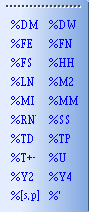 Date
wildcards may be used as placeholders for the various date values. In
addition, the %T wildcard can be used to adjust the current date. Date
wildcards may be used as placeholders for the various date values. In
addition, the %T wildcard can be used to adjust the current date.
%DW Three character day of week abbreviation
(Mon, Tue, etc.)
%DM Two-digit day of the month (01 - 31)
%MM Three character month abbreviation (Jan,
Feb, etc.)
%M2 Two-digit month number (01 - 12).
%Y2 Last two-digits of current year.
%Y4 Four digit year.
Time wildcards may be used as placeholders for the
various time values.
%HH Two-digit hour on a 24-hour clock (00 - 23)
%MI Two-digit minute (00 - 59)
%SS Two-digit second (00 - 59)
%TP Three character quarter-day abbreviation (Mrn,
Aft, Eve, Nht)
%TD Two character AM or PM designator
%T + | - <number> D | H | M
Where: <number> is the time to add to or subtract from the current time.
Example: %T+2D
The direction of the adjustment is indicated by the (+) and (-) signs. The
suffix specifies whether the adjustment is in Days, Hours, or Minutes. The
wildcard can contain no spaces. This wildcard inserts nothing in the script,
but will cause subsequent date and time values to be adjusted. It applies
only to the individual action (transfer, run, queue) in which it appears.
Server wildcards may be used as placeholders for the
server names. Note that the length limitations are optional. These wildcards
are particularly useful when you are collecting the same file from a number
of different locations using a server list.
%LN [ :<number> ] Name of the local server. May
be limited to <number>
characters using the options colon.
%RN [ :<number> ] Name of the remote server.
May be limited to <number>
characters using the options colon.
There are three types of Substitution wildcards:
%U Add unique suffix
%’<variable>’ Insert variable value
. %[<section name>,<parameter>] Insert value
from wildcard file.
The %U wildcard can occur anywhere in the
target file name. When resolved, it always adds a unique suffix when a file
with the target name already exists. This is particularly useful when
combined with the ToOne variant of the From command.
The %’ wildcard looks up the <variable> in the current list. This variable
must be one of the pre-assigned variables, a variable from a previous While
Next command, or a variable from a previous Assign command.
Finally, the %[ wildcard reads a value from the
wildcard file and places it into the script. Like all wildcard actions, this
takes place at run-time when the script line is processed.
Wildcard files are structured like .ini files, with sections and parameters.
The <section name> is enclosed in square brackets “[]” and <parameter>s
simply follow the section. Variable names may be used for both the <section
name> and <parameter>. This allows you to dynamically control the values
being retrieved. The entire construct is replaced with the parameter value,
if any. For example, if the file contained the following:
[Date values]
Yesterday=05/10/2000
and the wildcard was specified as follows:
:From: c:\test\File-%[Date values,Yesterday].txt
:To : c:\temp\Thename.txt
the resulting transfer would copy the file c:\test\file-05/10/2000.txt.
Transfer wildcards insert results from the completion of the last
transfer.
%FE Result of the most recent transfer.
%FN Source name of the most recently
transferred file.
%FS Size of the most recently transferred file.
They are the same as the following pre-assigned variable values. You may
assign your own values to these variables, but remember that they are
changed whenever a transfer completes.
%’LastFileError’ Result of the most recent
transfer.
%’LastFileName’ Source name of the most
recently transferred file.
%’LastFileSize’ Size of the most recently
transferred file.
 Back
to Feature Tour Back
to Feature Tour


|

